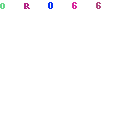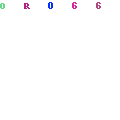TeamViewer
Teamviewer is the software which helps to connect anyone’s desktop or laptop computer remotely from any where online. Undoubtedly teamviewer is one of the best remote support application which is available now and also offers free version for personal use, But not for commercial use.
Here is Some valid examples of how to use teamviewer as free user.
- Helping friends and relatives remotely
- Connecting to your private home PC from school, university or vacation
Teamviewer stats that “Basically commercial use is anything where money is involved”. As teamviewer (personal) free user, you are allowed to connect only minimum number instances with various computers in a specific time frame.
If you are using the teamviewer to connect with various computers (your friends and relatives) in short span of time for educational or personal use, You might get pop-up warning such as “Commercial Use Suspected” and connectivity may slow down or connection will be terminated after some time.
Here is the quick steps about how to get rid of “Commercial Use Suspected” warning and continue to use the teamviewer as free version. The instructions specified here, intended for educational purpose only. Never use teamviewer for commercial purposes without proper license.
Teamviewer Commercial Use Suspected Warning Message
You might experience annoying warning as shown above when you are try to connect with your friends through teamviewer. Below specified instructions for advanced users only and we are not responsible for any data loss occurs when you follow the steps and always recommend you to take a whole registry backup before to proceed the steps.
Step 1
Close and exit your teamviewer application if it is running
Step 2
Close and exit your teamviewer application if it is running
Step 2
Click Windows Start > Run and search with %appdata% variable and find the teamviewer folder and delete it.
Step 3
Beware, This step is very important and have to follow instructions with caution. Click Windows Start > Run and enter “regedit” and click OK. Find the registry entry located at HKEY_LOCAL_MACHINE > SOFTWARE > teamviewer and remove the teamviewer registry folder.
Beware, This step is very important and have to follow instructions with caution. Click Windows Start > Run and enter “regedit” and click OK. Find the registry entry located at HKEY_LOCAL_MACHINE > SOFTWARE > teamviewer and remove the teamviewer registry folder.
Step 4
Change the MAC address (ID) of your Ethernet card and restart your computer.
Change the MAC address (ID) of your Ethernet card and restart your computer.
Once your restart the computer, run teamviewer and connect with anyone else remotely. There is no more pop-up of Commercial Use Suspected warning and its gone now. Enjoy your teamviewer session.